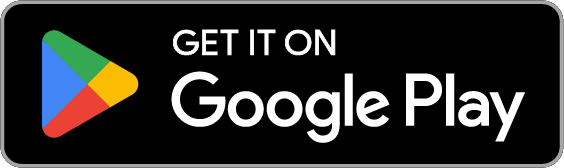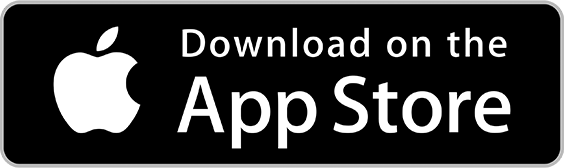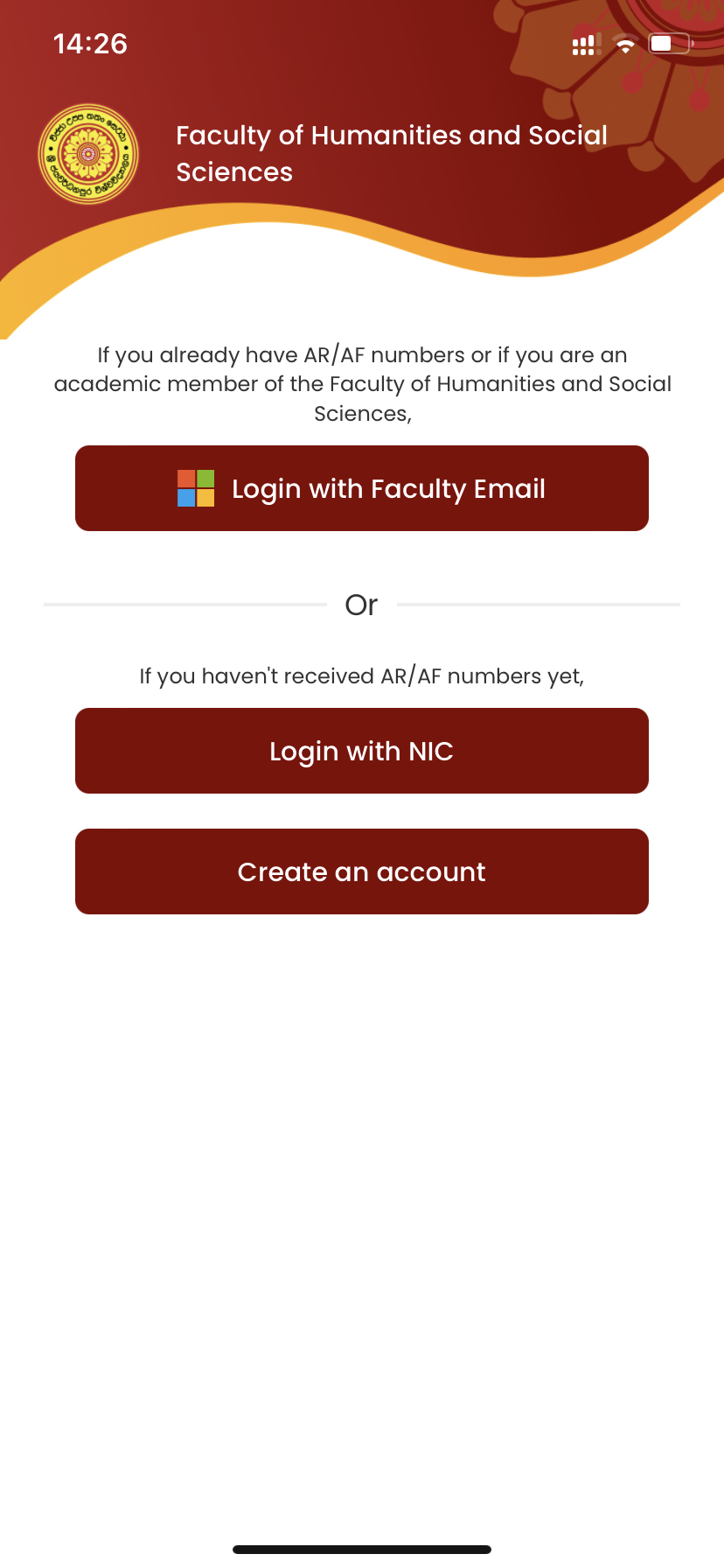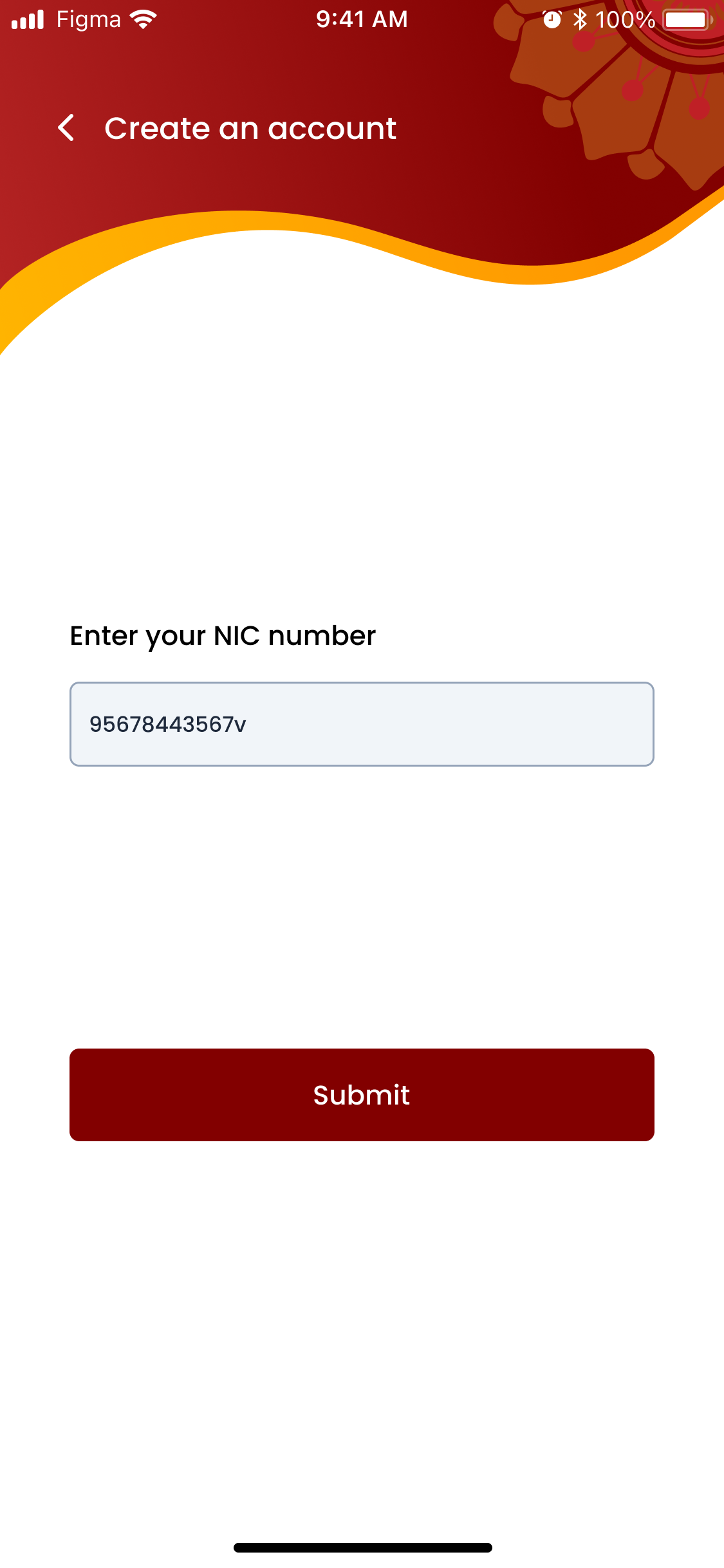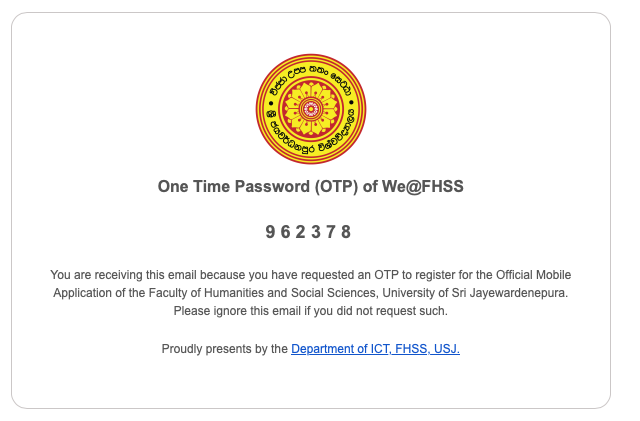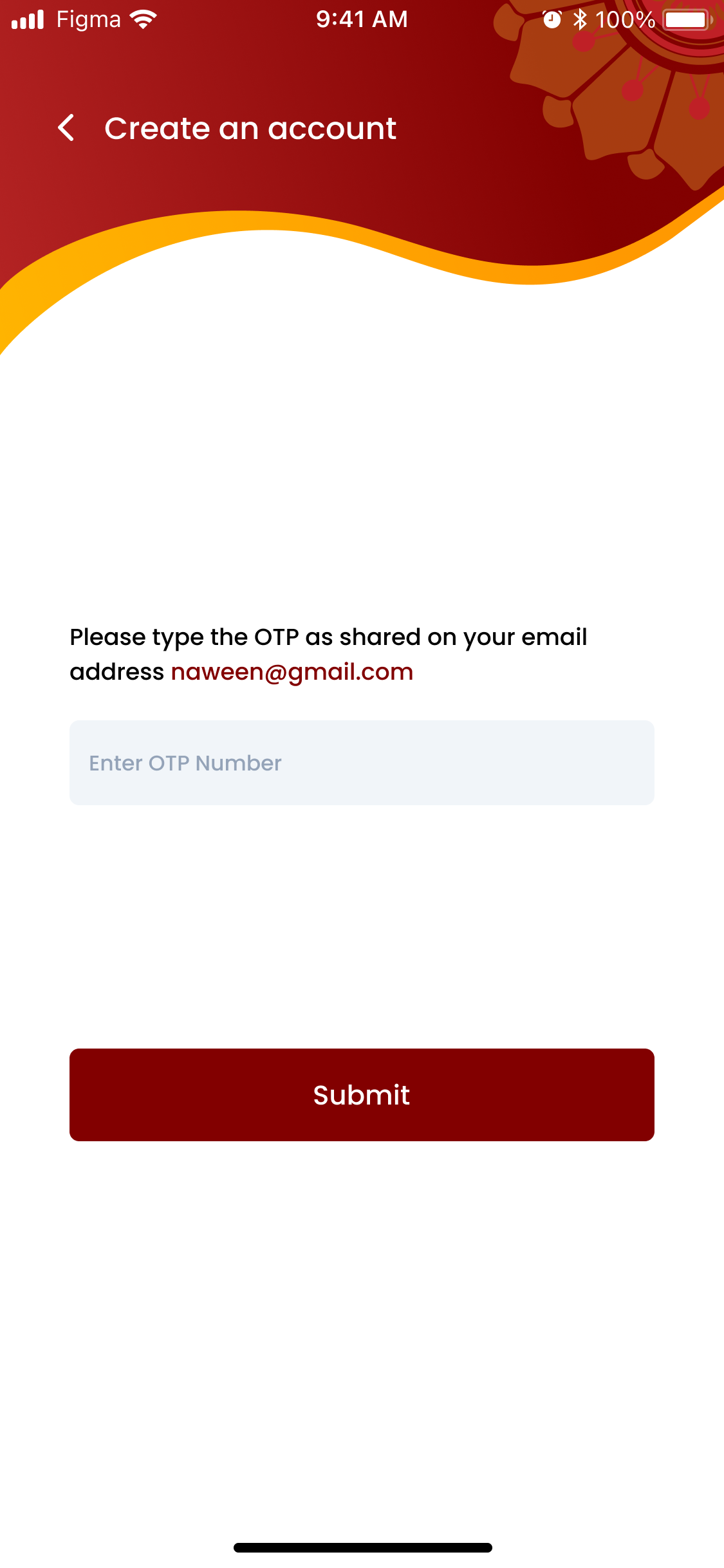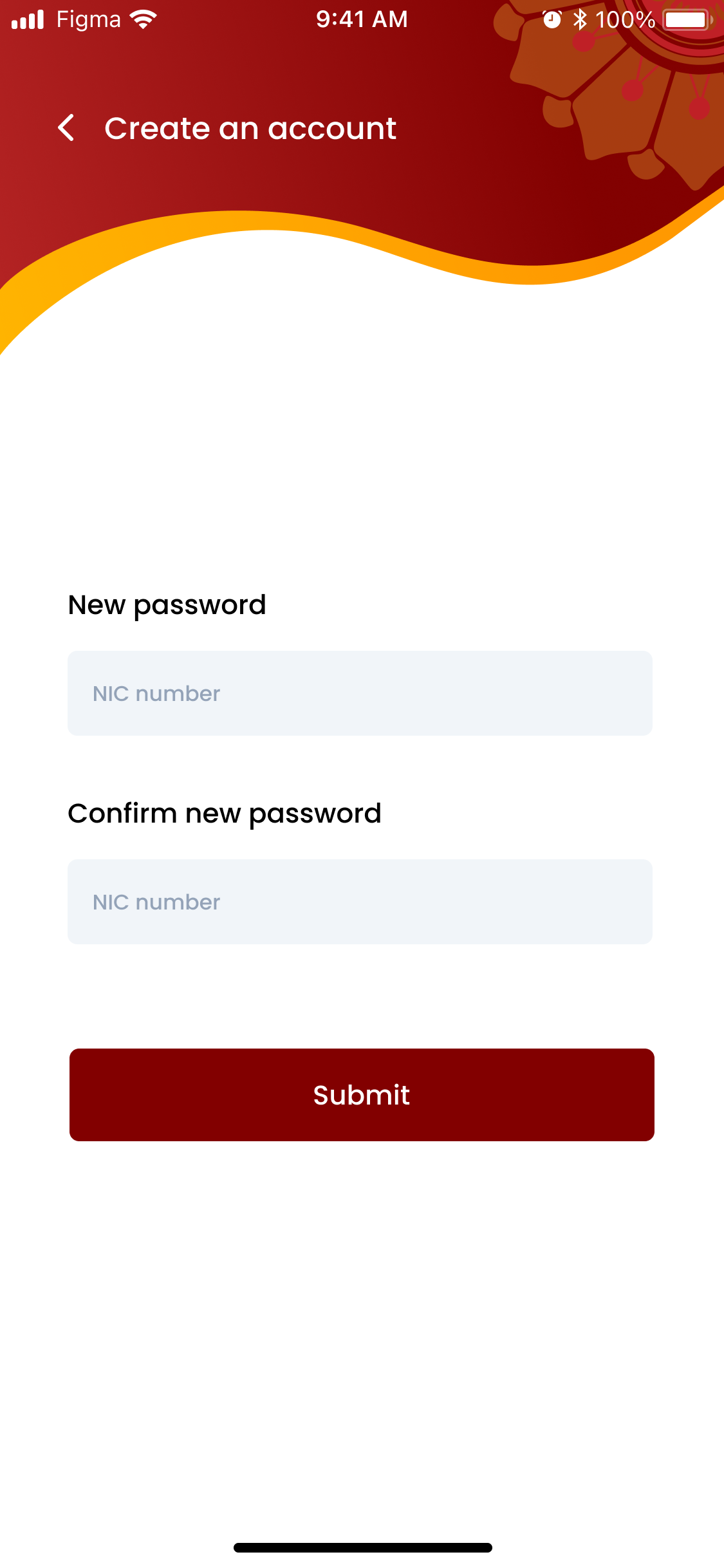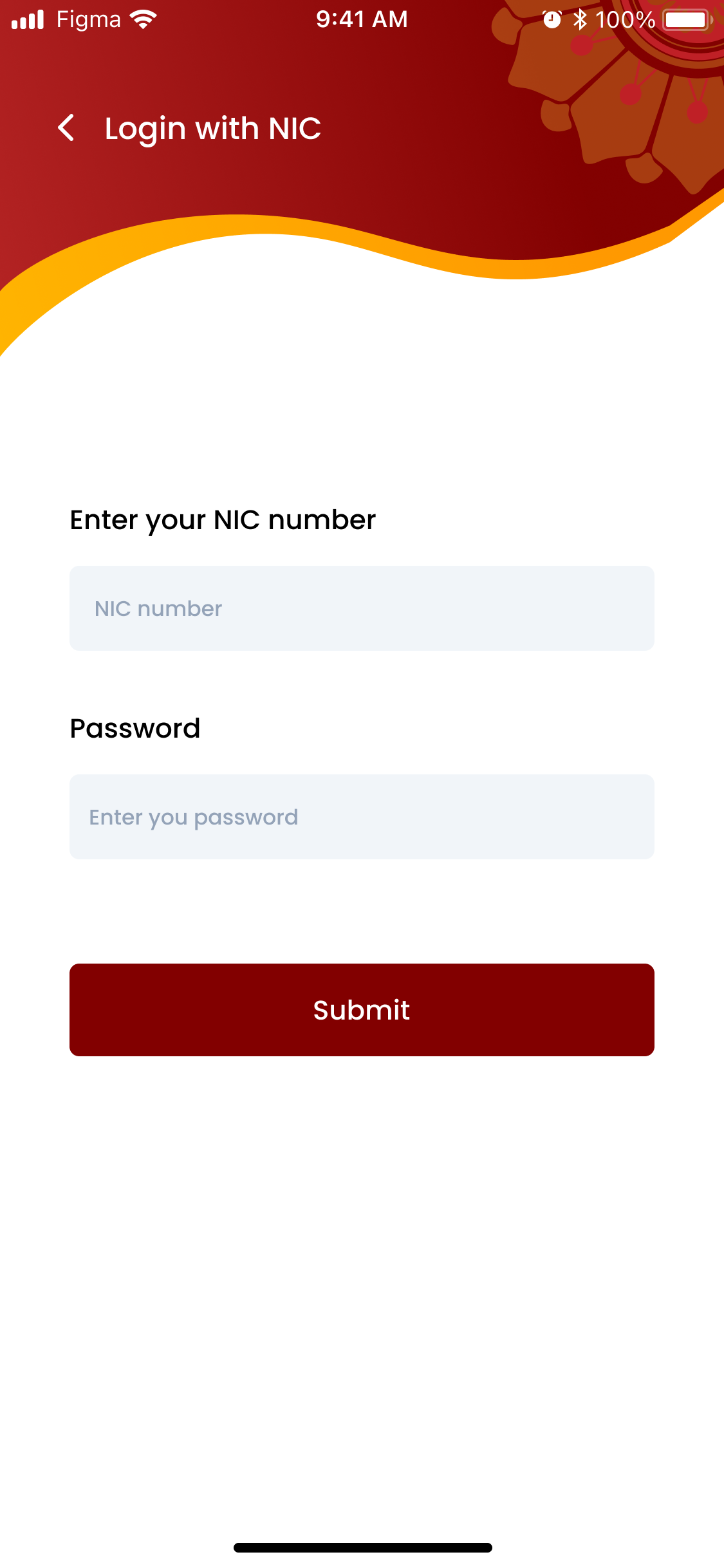- Home
- About
- Departments
- Centers & Units
- Art Assembly & Cultural Center
- Center for Digital Education & Professional Development
- Cultural Committee
- Curriculum Development Committee
- Data Analysis and Statistics Unit
- EntreClub
- Equal Opportunity Cell
- Green Hub
- Publication Committee
- Student Support Center
- Quality Assurance Cell (QAC)
- Rajagala Archaelogical Project
- Research
- Awards
- Alumni
- Courses
- Downloads